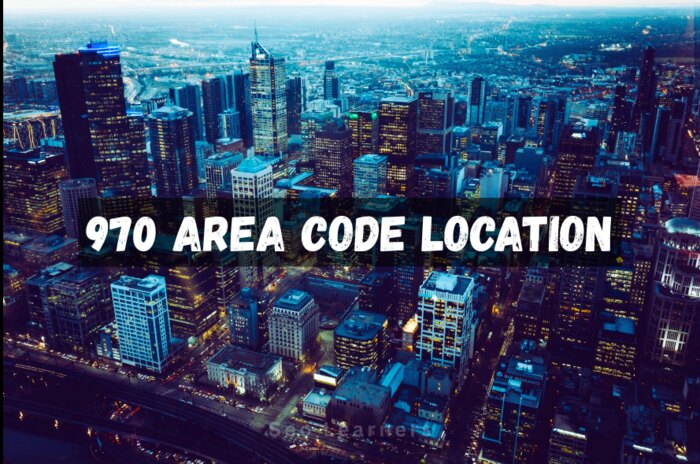Forgetting the password to your iPad can be a frustrating experience. Thankfully, there are several options available to unlock your iPad even if you don’t have the password. In this article, we will explore five different methods to unlock your iPad without a password. These methods include biometric authentication, using Find My iPad, using iTunes, and contacting Apple support. Let’s dive in and explore these options in detail.
How To Unlock iPad Without Password With Biometric Authentication
One of the most convenient ways to unlock your iPad without a password is through biometric authentication. If your iPad supports Touch ID or Face ID, you can use your fingerprint or face recognition respectively to unlock the device.
To set up biometric authentication on your iPad, follow these steps:
- Go to “Settings” on your iPad.
- Scroll down and tap on “Touch ID & Passcode” or “Face ID & Passcode.”
- Enter the current passcode if prompted.
- Tap on “Add a Fingerprint” or “Set Up Face ID.”
- Follow the on-screen instructions to register your fingerprint or set up Face ID.
Once you have set up biometric authentication, simply place your finger on the Touch ID sensor or let your iPad recognize your face to unlock it without entering a password.
How To Unlock iPad Without Password Using Find My iPad
If you have enabled “Find My iPad” on your device and linked it to your iCloud account, you can use this feature to unlock your iPad remotely. Here’s how:
- Go to iCloud.com on another device or computer.
- Sign in with your Apple ID and password.
- Click on “Find iPhone.”
- Click on “All Devices” at the top of the screen and select your locked iPad.
- Click on “Erase iPad” to erase all data and settings on your iPad, including the passcode.
Note that using Find My iPad to unlock your device will erase all data, so it’s important to have a backup of your data before proceeding with this method.
How To Unlock iPad Without Password Using iTunes
If you have previously synced your iPad with iTunes on a trusted computer, you can use iTunes to unlock your device. Follow these steps:
- Connect your iPad to the computer using a USB cable.
- Open iTunes on the computer.
- If prompted, enter the passcode on your iPad or choose “Trust This Computer” to proceed.
- Select your iPad when it appears in iTunes.
- Click on the “Summary” tab and then click on “Restore iPad.”
Please note that using iTunes to unlock your iPad will also erase all data and settings on the device, so ensure you have a backup of your data before using this method.
How To Unlock iPad Without Password By Contacting Apple Support
If none of the above methods work or you are having trouble with unlocking your iPad, contacting Apple Support is a recommended step. Apple support representatives have the expertise to guide you through the unlocking process or provide further assistance.
To contact Apple Support:
- Visit the Apple Support website (support.apple.com).
- Select “iPad” as the product you need help with.
- Choose the issue you are experiencing or select “Unlock issues.”
- Follow the prompts to contact Apple Support via phone, chat, or email.
Apple Support will be able to guide you based on your specific situation and help you unlock your iPad.
Can you bypass an iPad lock screen?
While there are methods available to unlock your iPad without a password, it is important to note that these methods might not work if the device has been passcode locked due to security reasons. Apple maintains strong security measures to protect user data, and bypassing the lock screen without authorization is not recommended.
Can I unlock an iPad that I found?
If you have found an iPad and it is locked, it is always recommended to try and locate the original owner. If you are unable to find the owner, it is best to turn the device over to local law enforcement or an Apple Store, as they can assist in returning the iPad to its rightful owner.
Can you unlock an iPad that is locked to an owner?
If you have purchased a second-hand iPad and it is locked to the previous owner, you will need to contact the owner to have them remove the activation lock. This can be done by following these steps:
- Ask the previous owner to sign in to their iCloud account.
- Go to “Settings” on the iPad.
- Tap on the owner’s name at the top of the Settings menu.
- Tap on “Sign Out” or “Remove Account.”
If you are unable to contact the previous owner, Apple’s support team might be able to assist you further.
In conclusion, forgetting the password to your iPad can be frustrating, but there are several options available to unlock your device without relying on a password. Biometric authentication, using Find My iPad, utilizing iTunes, and seeking assistance from Apple Support are all viable methods to regain access to your iPad. Remember to prioritize the security of your device and data while following these methods.