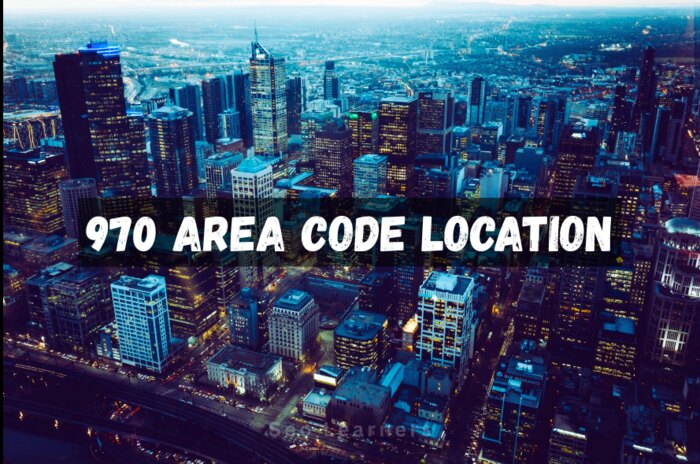Saving an image in your Macbook can feel tricky compared to other computers. Macbook has some distinct techniques to save images.
But still, you can learn how to save an image on macbook by following these simple methods.
How to save images on a Mac through Right click
- Right-click on the picture and select “Save Image As…” from the dropdown menu.
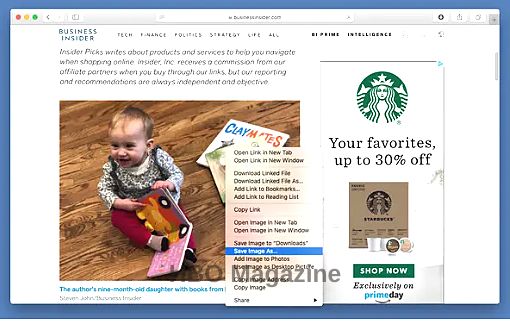
- Press the file name you want to use for the selected image, and choose where the file will be saved.
- Tap the blue “Save” button.

How to save image on Mac Using Screenshot
- Another easy way to save pictures in your Macbook could be by using Shortcut Keys.
- Simply Enter Shift + Command + 3.
- This will directly get saved on your desktop.
- Open the picture on your desktop for further changes.
- Move towards the Menu Bar at the top of the display and choose Tools.
- Click on Adjust Size.
- Choose the Selection Tool to crop the image.
- After you have selected the area that you would like to crop, Choose the Crop to Selection option that appears.
- Your picture is now ready to use.
How to save images on a Macbook using Drag-and-drop
Dragging is the quickest and easiest way to save a picture on a Macbook, but it offers less control than right-clicking, as you cannot name the file.
- Left click and hold on the picture to be saved.
- Pull it to its selected destination, which could be the desktop, a folder on the desktop, an open folder, or even right into a Word or Pages (or similar) document.
- When a green circle with a “+” symbol emerges, release the image to drop it into its new location.