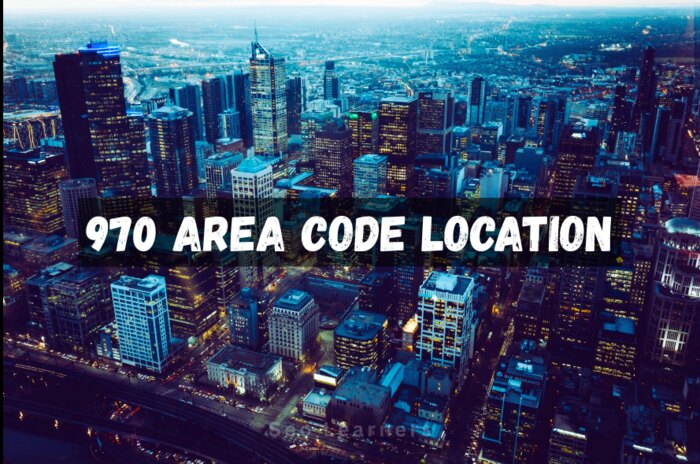Running applications take a lot of memory and could slow down your Mac. Many of you minimize the applications to use later, but since they are running in the background, it uses your system memory which can slow it down. It is better to close applications on mac that are running in the background or apps no longer in use. Here are some ways on how to close apps on macbook.
1. How to close applications on mac Using the Close Button
The easy way to close mac program is using the red Close button in the top-left corner of the application window. It is located next to the yellow and green Minimize and Full-Screen buttons.
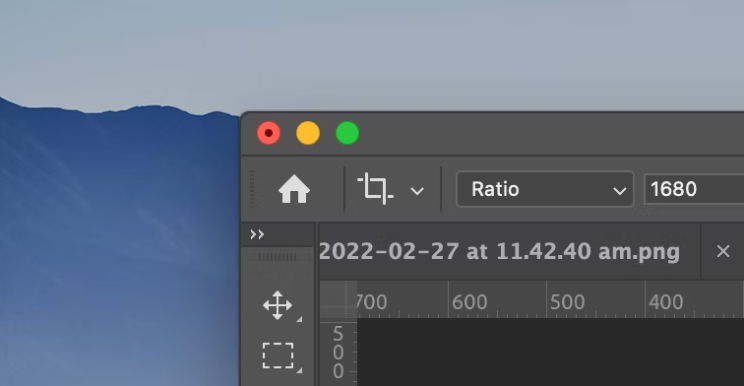
You may be in Full-Screen mode if you cannot see these buttons. Hover your cursor around the top-left of the display, and the controls should show up automatically.
Some applications may not quit altogether when you tap the Close button but can close the active window. This is what happens with Safari. For the verification that an application has finished, confirm it doesn’t have a dot below it in the Dock. You can use the methods below to close a program on mac entirely.
2. How to close an application on a mac From Menu bar
Another way to close app in mac is using the Menu bar. The menu bar allows you to close apps on mac by navigating the cursor on the Menu bar on the top, clicking on the App name, and choosing Quit.
- Menu bar -> App Name -> Quit
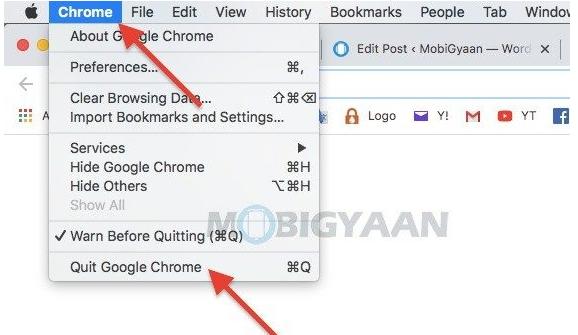
3. How to close an app on a mac From the Dock
You can also close mac program from the Dock. Simply Control-click on the app icon and choose Quit [App Name], which should quit the app.
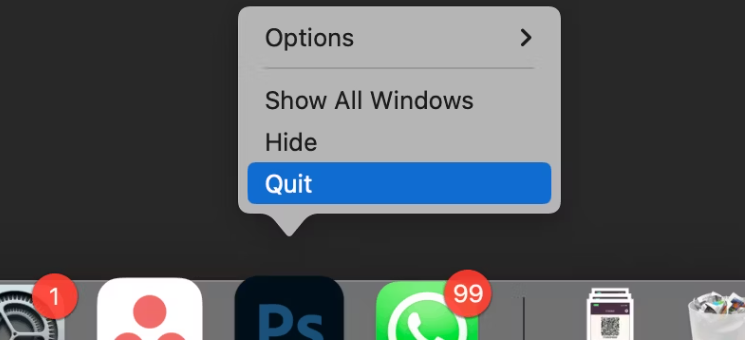
4. How to close applications on a mac With the Keyboard Shortcut
Use this shortcut on a single open application or use the app switcher on various apps.
- Press Command + Q to quit the open application.
- Use Command + Tab (shortcut for the Application Switcher) to shift to another open application and then select the Q keyboard shortcut while keeping the Command key pressed.
Closure
Hopefully, you now understand how to close programs on mac swiftly. Remember that clicking the Shut button to exit an app may just close the active window and not necessarily entirely leave it. Quitting unnecessary open programmes should free up memory and make your Mac operate quicker.