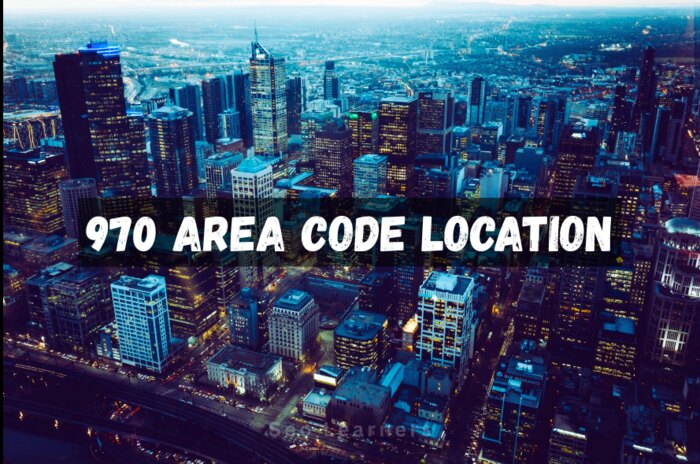Being a part of the Apple ecosystem is regarded as an elite opportunity. Since the ecosystem strives to be self-sufficient, Apple offers several software programs that compete to be top-notch in the market. The QuickTime Player is a prime example of this.
QuickTime is the built-in video player available across Mac, and its file extension is MOV, a video container developed by Apple. Typically, MOV files are larger in size and provide higher quality. However, the MOV extension might be better if you want to upload a video online since most platforms do not readily accept it. Therefore, you must export QuickTime to MP4 before uploading your videos online.
If you are new to the Apple ecosystem and want to make the most use of the QuickTime video player, here are some features you must know.
- Excellent editing capabilities
Do not be fooled into thinking the QuickTime Player is a simple video player. It is much more than that.
You can use this program to edit your videos in several ways. Several options are available, from splitting videos across the player to trimming audio or video. You can even rotate and merge the clips according to your requirements.
To trim, you must open the audio or video of your choice and then click Edit > Trim in the menu bar. A yellow trimming bar will appear on the screen, and you can drag the handles to decide which part you wish to keep.
You can split your video clips by clicking Edit > Split Clip, and the video will split into two parts. You can drag to change the order of the clips.
Choose Edit > Add Clip to End to add another video to your current video. This will help to merge videos.
As for rotating or flipping your video clips, press the Shift + Command + L/R/H/V.
- The player records across Mac
The QuickTime tool allows users to record across Mac. For example, you can set up an area for recording with the basic screen recording feature and record movies and audio across the program.
Thanks to its in-built recording tool, the program lets you fully leverage your device’s camera, microphone, and FaceTime HD. You can also use the camera of your iPhone or iPad. You can start the recordings by going to File and choosing any of the three options.
If you want to start recording audio and video with the in-built mic and camera, choose New Audio Recording or New Video Recording and click the red button to start recording. To stop the recording, click the white square button.
If you wish to record the screen of your macOS, click the New Screen Recording option.
- Directly share videos
The QuickTime Player allows users to share videos quickly across different platforms. Moreover, these videos can be transferred directly without any fuss. You can share the videos via Messages, Mail, Facebook, YouTube, AirDrop, Flickr, etc.
The video player supports several options, so you don’t have to think twice before sharing your videos. Just click File > Share, and that’s it. Alternatively, you can click the share button and choose the platform or destination.
- Quickly change your video’s resolution
Changing video resolution is no longer a hassle with the QuickTime Player. Thanks to this program, you can quickly choose your preferred video resolution.
For example, if you have a 4K video and want to reduce the resolution to 480p, 720p, or 1080p, you can do so by clicking File > Export. Then, in the dialog box, you can choose your preferred video resolution.
- Directly play online videos
With the QuickTime Player, you don’t need to download files to watch videos constantly. Instead, if there’s a link to a network video file, you can copy and paste it directly to start watching the video.
Navigate to the File option > Open Location to play the online video with QuickTime. You don’t have to wait around or download the file.
- Get the video’s metadata
Metadata provides all the information about the video file. For example, where and when the video was shot, a description of the video, etc.
If you want to view the metadata of the current video playing, go to Windows > click Movie Inspector, and you will get the information you need, such as the resolution, sample rate, etc.
Conclusion
The QuickTime Player remains the go-to media player for Mac users, and a new macOS update never fails to add new features to the app. The same has happened with the macOS Ventura update, so that you can expect an improved QuickTime Player. You must adequately learn how to use this media player so the features mentioned above come to your aid when you need to watch or edit videos, share videos or upload them online.